Twitter Video Downloader
Free and easy-to-use online tool for downloading Twitter videos and images. Simply copy and paste the URL and download in just a few clicks.
How to use the Twitter video downloader app?
You can start the download video from Twitter, process via our website on any device with an installed browser and with any OS (Windows 7, 10, Mac, Linux, Ubuntu etc). Compared with browser extension, downloading via our website is easy, the only difference is that you need to do one additional step. See all info below.
Copy tweet URL
Fristly please Find the video you want to save from Twitter and copy the link from the address bar. If you are in the official app, copy the link from the "Share" popup bar.
Paste into the input field
Open the Our Website Twitter downloader website in a new tab and paste the tweet URL in the form on top of the page. Then click the "Download" button on the right to get the page with links to the video.
Download Twitter videos
Once you press the button, in a couple of seconds you will see a page with links for downloading. Then you can download video from Twitter with different quality options.
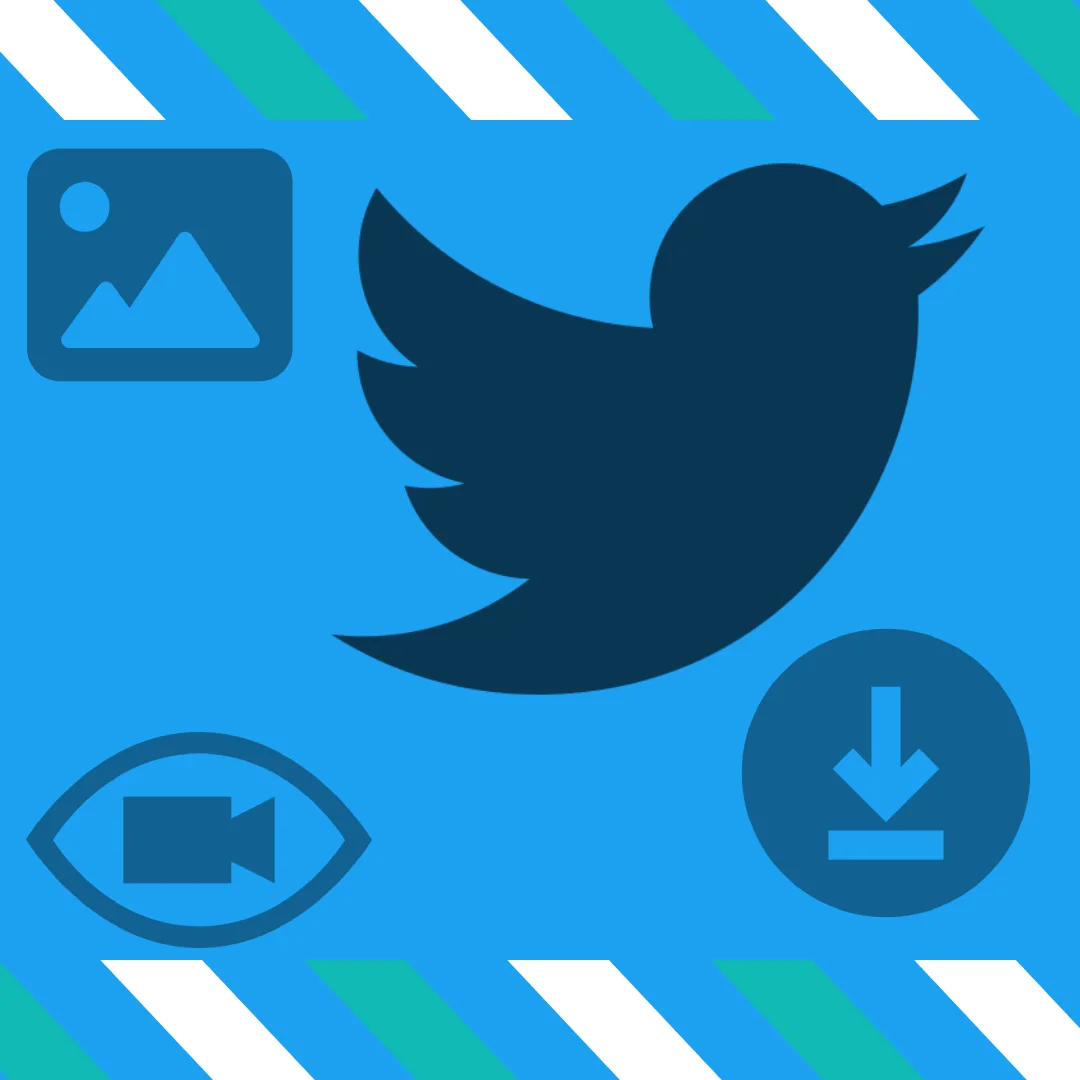
Download Twitter video by using our website
Our Website Twitter video saver, helps you to download video from Twitter in hd faster and with fewer stops than the copying and pasting method. Work perfectly in any browser, mobile, and desktop. Find out how to save Twitter video and convert Twitter video to mp4 with our website by reading the 'how to' instruction below.
Simply paste the link in the input field and then press the "ENTER" button to save the video!
Please, make sure that:
- You are on the page, which displays a single tweet;
- This page contains a video;
- See an example below.
These are original links:
https://twitter.com/Eminem/status/943590594491772928
https://mobile.twitter.com/Eminem/status/943590594491772928
Frequently Asked Questions - FAQ
Can I download private videos from Twitter?
No, you can’t. Our Website Twitter downloader app do not allow you to download videos and GIFs from private accounts or private tweets. Please make sure that you do not break the law by downloading video, it can be copyrighted, or it can contain private information about the owner.
How to use Twitter video downloader for iPhone?
In order to download Twitter videos to iPhone or convert Twitter to mp4, you need to use Our WebsiteTwitter.com website. With iOS 13 and newer, you can save videos from online resources only in Safari web browser. For iOS 12 and lower, you can download videos only with help of "Documents by Readdle Inc." app from the Apple App Store, by using the built-in browser and our website.
You will have to copy the URL of the tweet with a video from the Twitter application or open it in a web browser. Tap the share button, and find the Copy Link item in the popup menu. Copy the URL, then go back to our Twitter download app for iPhone and paste the link in the form on top of the page. Press the Twitter download button, and you will get the links for downloading in a couple of seconds.
Does Our Website Twitter downloader have any limits?
No! You can save video from Twitter or convert Twitter to mp4 as many as you wish. The only restriction is the wait time between hitting the download button. There is a ten seconds delay between requesting another link. This delay is mandatory to reduce server loading and to ensure best downloading speed.
How to save Twitter video on Android?
To download Twitter video on Android, you will need to follow three steps guide which is listed above. Everything is very simple. Try it and you will see it!
How to use Twitter video converter?
Our twitter video download tool allows you to save Twitter video in mp4 or photos to any device completely free of charge. Just add the extension to your browser and download the media directly from the Twitter page. You can also go to the Our Website Twitter video downloader website and paste the URL into the input field to run the saving process.
Where are the files stored on my device?
By default, the files are stored in a default browser folder called "Downloads". This folder is usually stored in the "Documents" folder on your desktop device (Windows, macOS, Linux, and others). Press CTRL+J on Windows or CMD+J on macOS, to open the download history of your browser, there you can find the files you saved earlier.
To find this folder on your iPhone or Android, just tap the folder name on the search bar of your phone or tablet, please do not confuse the search bar of the phone with the search bar of the search engine.